2. Now open Command Prompt window from Start menu. Right-click on Command Prompt entry in start menu and
select "Run as administrator" option.
3. Now type diskpart in Command Prompt window and press Enter. It'll launch DiskPart program:

4. Now provide following command:
list volume
It'll show a list of all drives in your system. Look for your USB drive entry. As in the below screenshot, the USB drive is "G" which you can determine from its "Type" entry.
Now you have to select the USB drive volume by providing select volume no. command. Since in our case volume no. of USB drive is "Volume 4", the command would be:
select volume 4
Now we have to make this drive active. So provide active command:
active
Now exit from DiskPart using exit command.

5. Now we need to create Boot sector on USB drive. We'll use "bootsect.exe" utility for this task. You can find this utility in Windows Vista setup disk. It'll be present in "Boot" directory.
Now provide following command in Command Prompt:
bootsect /nt60 G:
Here G is drive letter of USB drive. Replace it with the correct drive letter if your system has some other letter for USB drive.
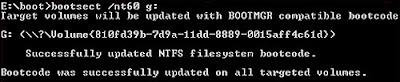
6. At last, copy all files/folders from Vista Setup DVD to your USB drive and you have done.
Now you can boot using your USB drive and can install Windows Vista in any system.

No comments:
Post a Comment